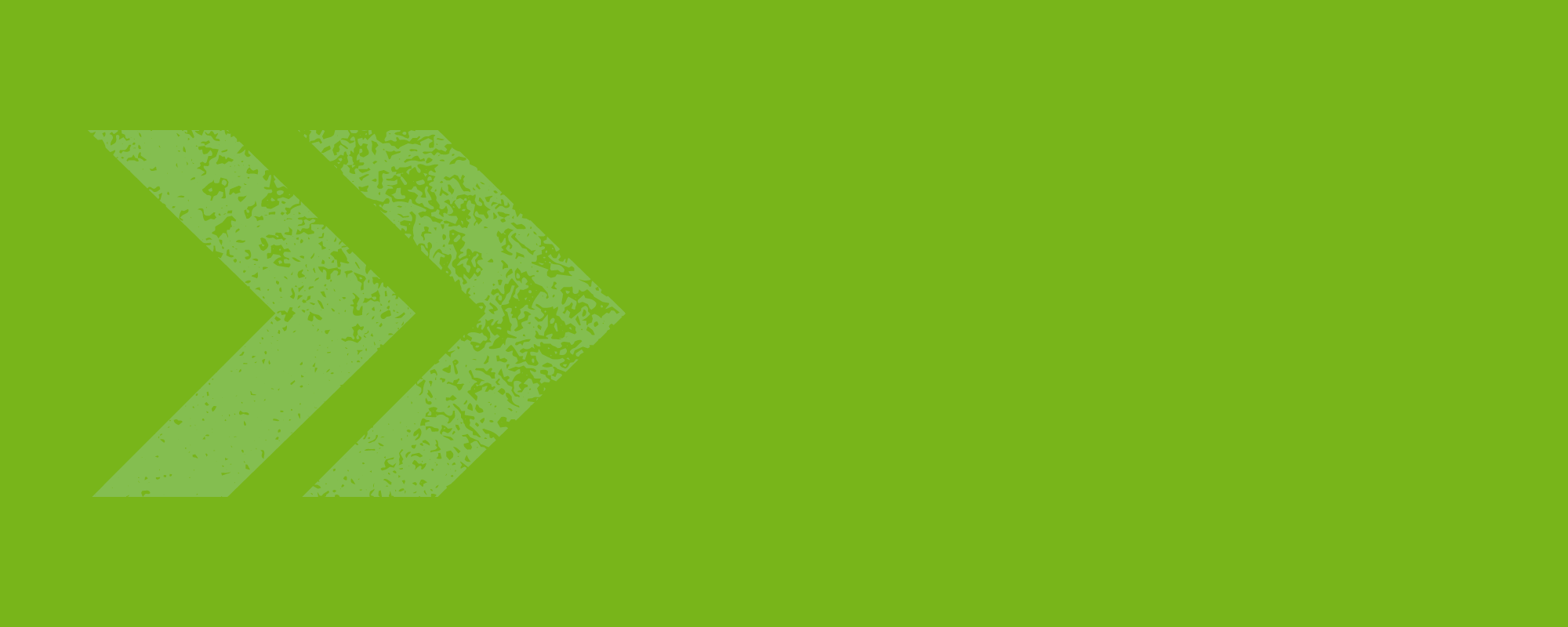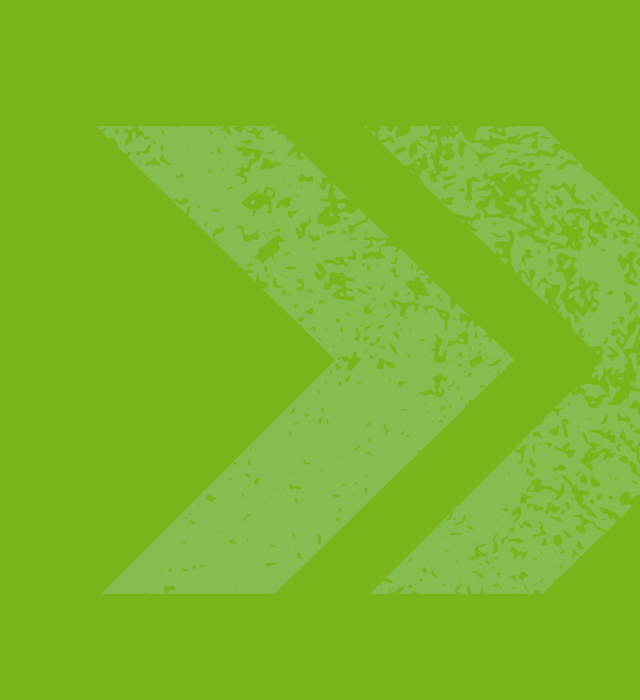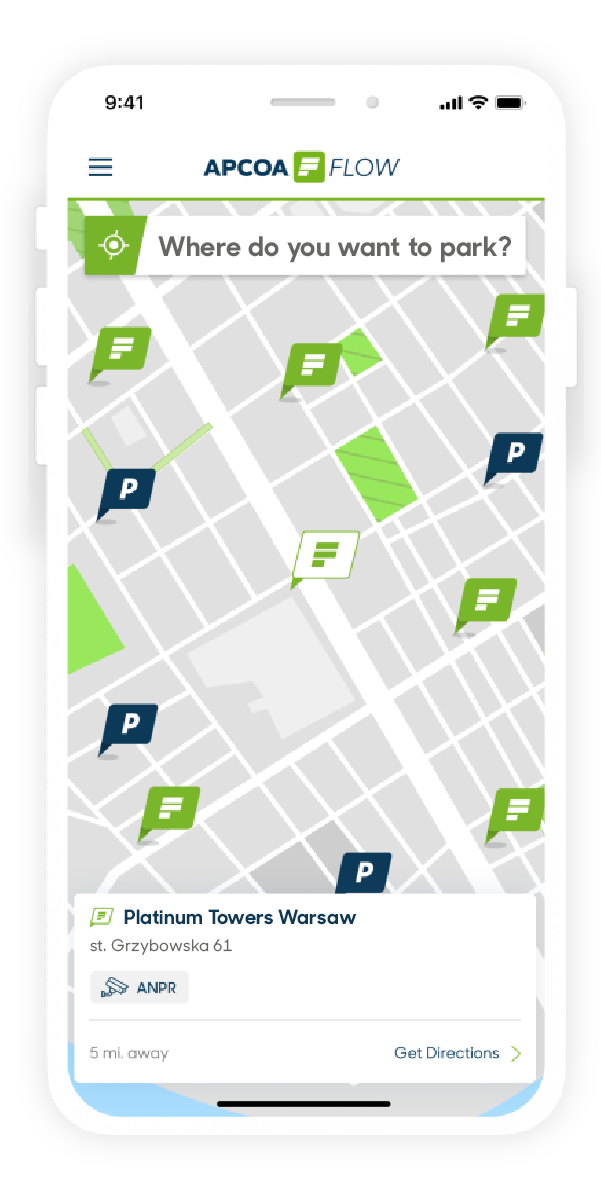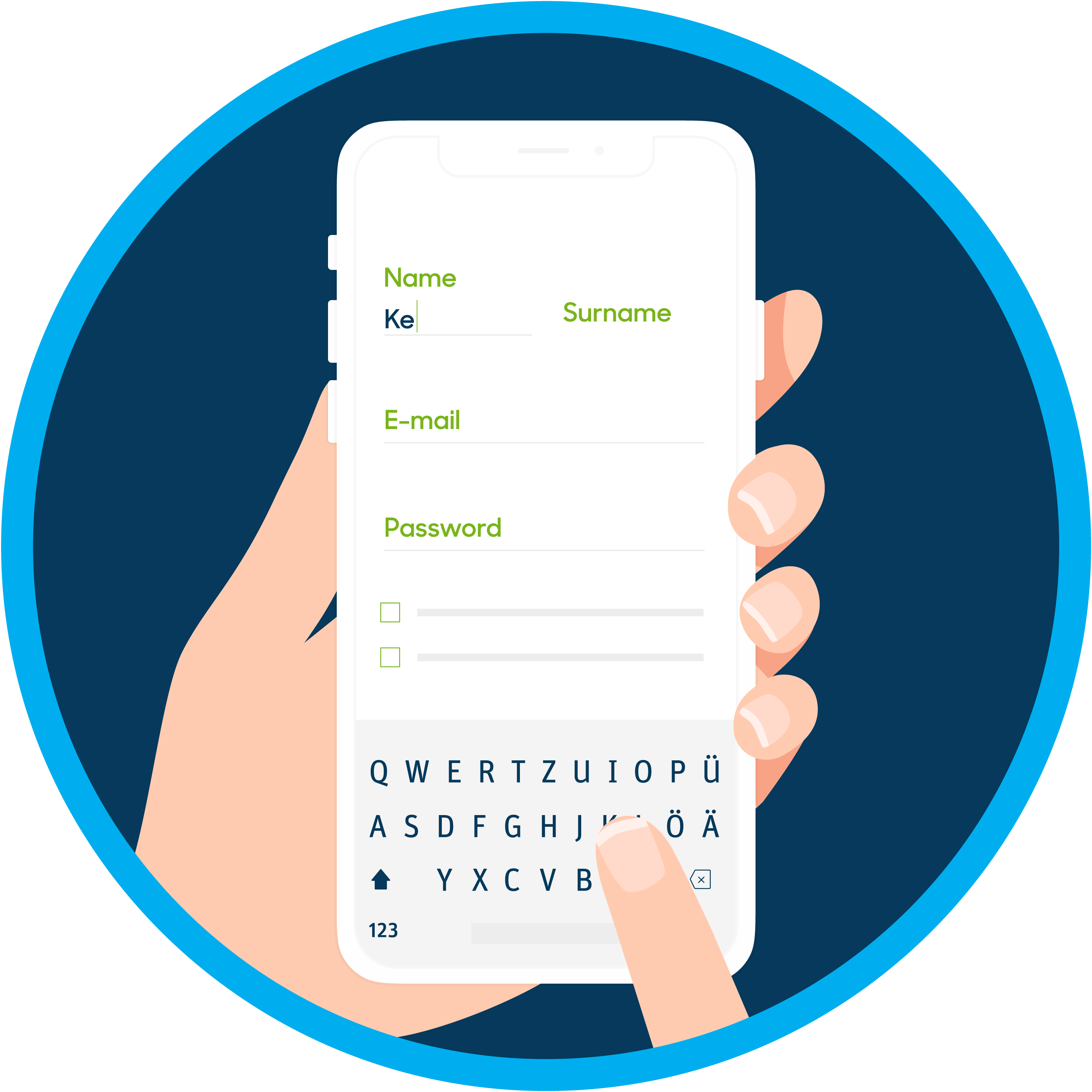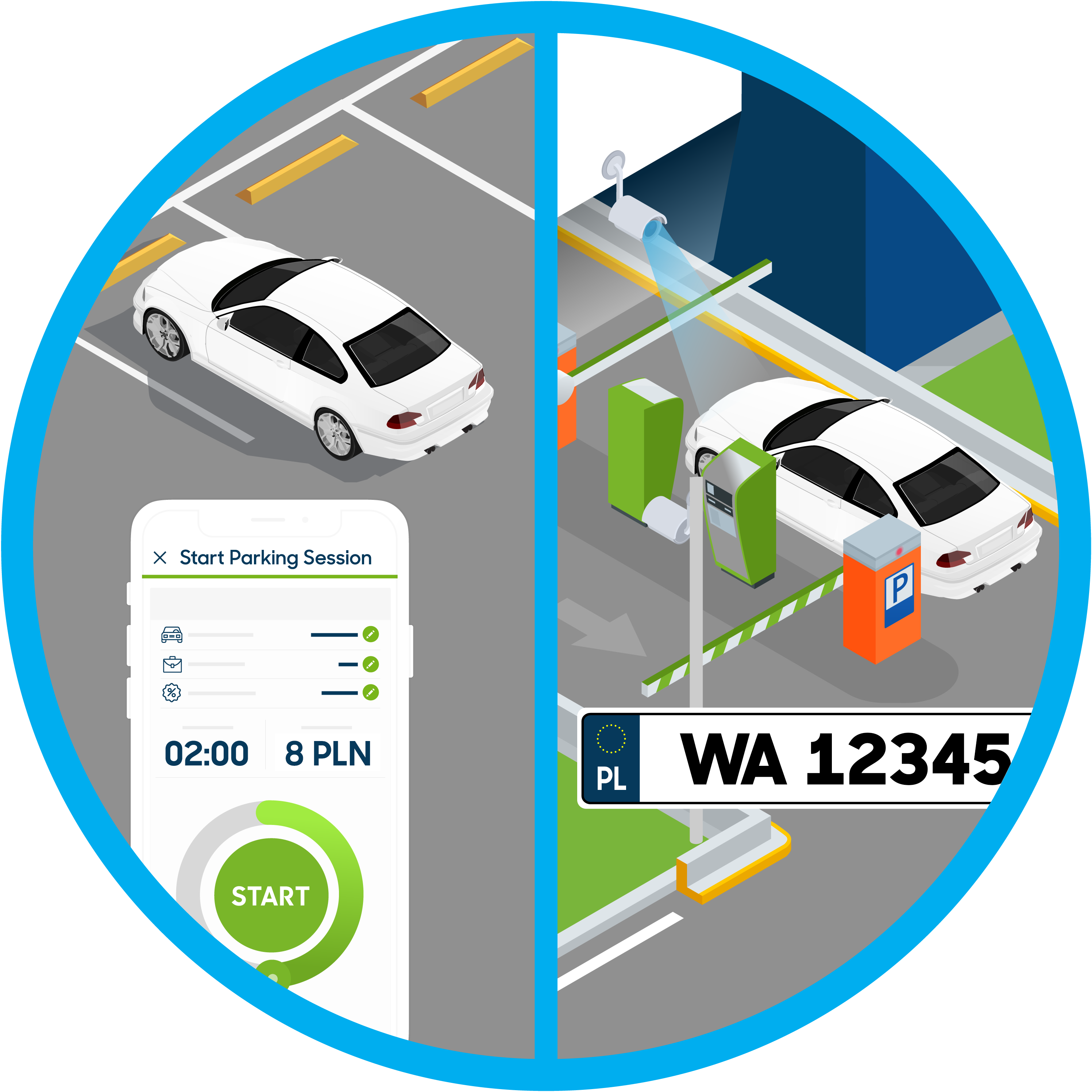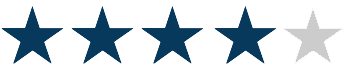APCOA FLOW makes your live better!
Why should I use APCOA FLOW?
Ticketless on pay machine carparks: No more parking tickets behind your windshield. Select a parking lot in the app, define your parking time by moving the green dot, press START in the middle of the wheel, select your vehicle, accept price to pay and you're done. You can extend your parking time at any time from anywhere. In parking lots with free parking time, it will be set right away automatically. No waiting in line at the parking meter - live comfortably! And you don't have to mark your car with the APCOA FLOW logo.
Ticketless on barrier carparks: From now on, you don't even have to open the window in your car. The Automatic Number Plate Recognition System will recognize your vehicle and open the entry barrier. At the exit, the camera will also read your license plate, open the exit barrier and automatically charge the parking fee from your card in accordance with the parking price list. In the event that your license plate cannot be read (e.g. dirty or snowy registration), you can scan the QR code on the entry or exit pole to start or end your parking session accordingly.
Available subscriptions: At selected parkings, you can purchase a subscription that is active immediately upon purchase. We currently provide subscriptions for 12 hours, 24 hours, 3 days, 7 days, 14 days and 30 days. You can set your subscription to automatically renew so you don't have to worry about renewing it. You can also change the registration numbers assigned to it. Do you need a subscription which is not in the application? Write to us, we will create it for you!
Parking Invoices: Normally to receive an invoice for paper tickets you need to send them to us by post. With APCOA FLOW, there is no need for this - each parking ticket will generate an invoice for your company details. All you have to do is create a business profile in APCOA FLOW, enter your company details and select this profile as default. Make your life easier and save on taxes with APCOA FLOW!
Parking with APCOA FLOW in just four steps!
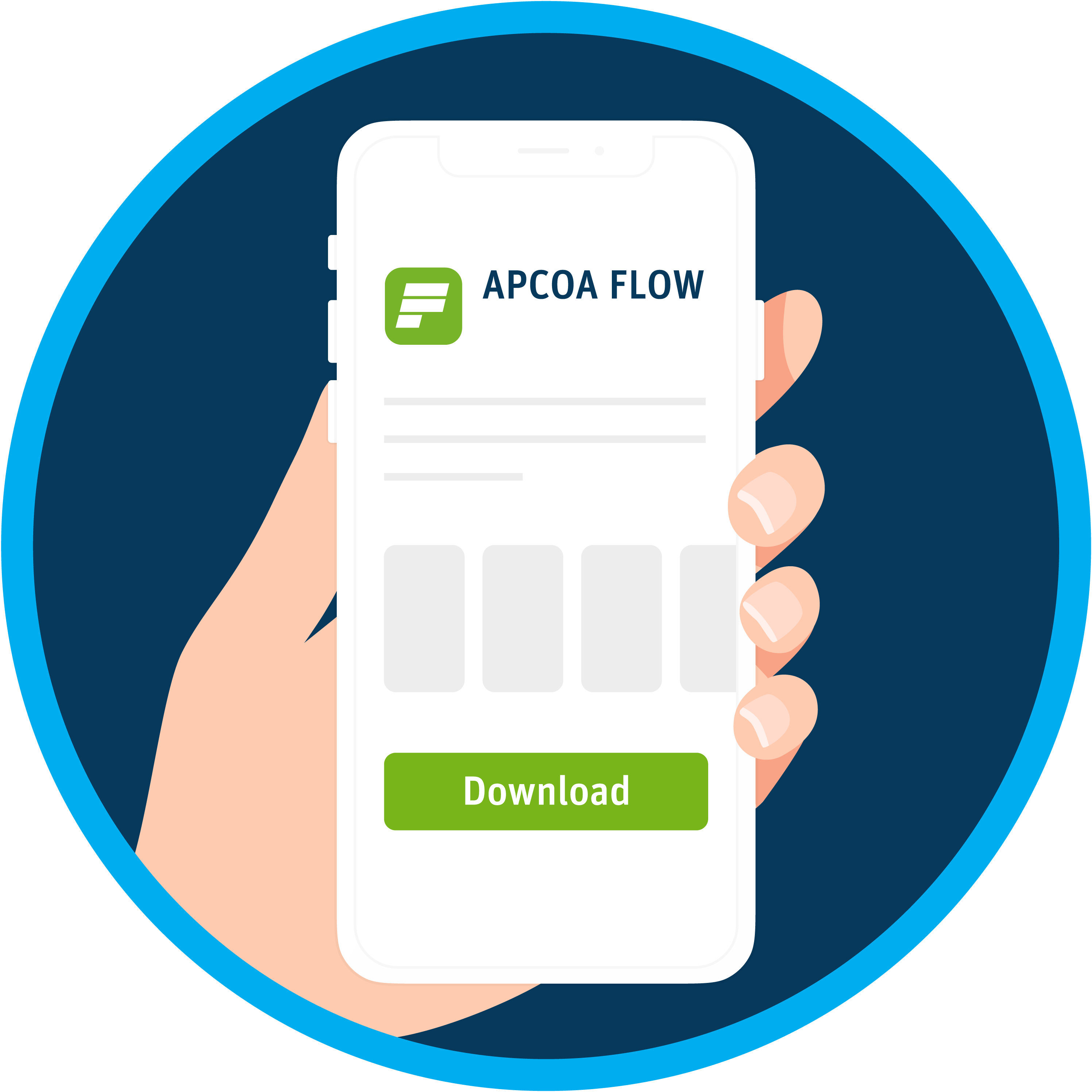
Download the free app
Download the APCOA FLOW app for free from the App Store or Google Play.
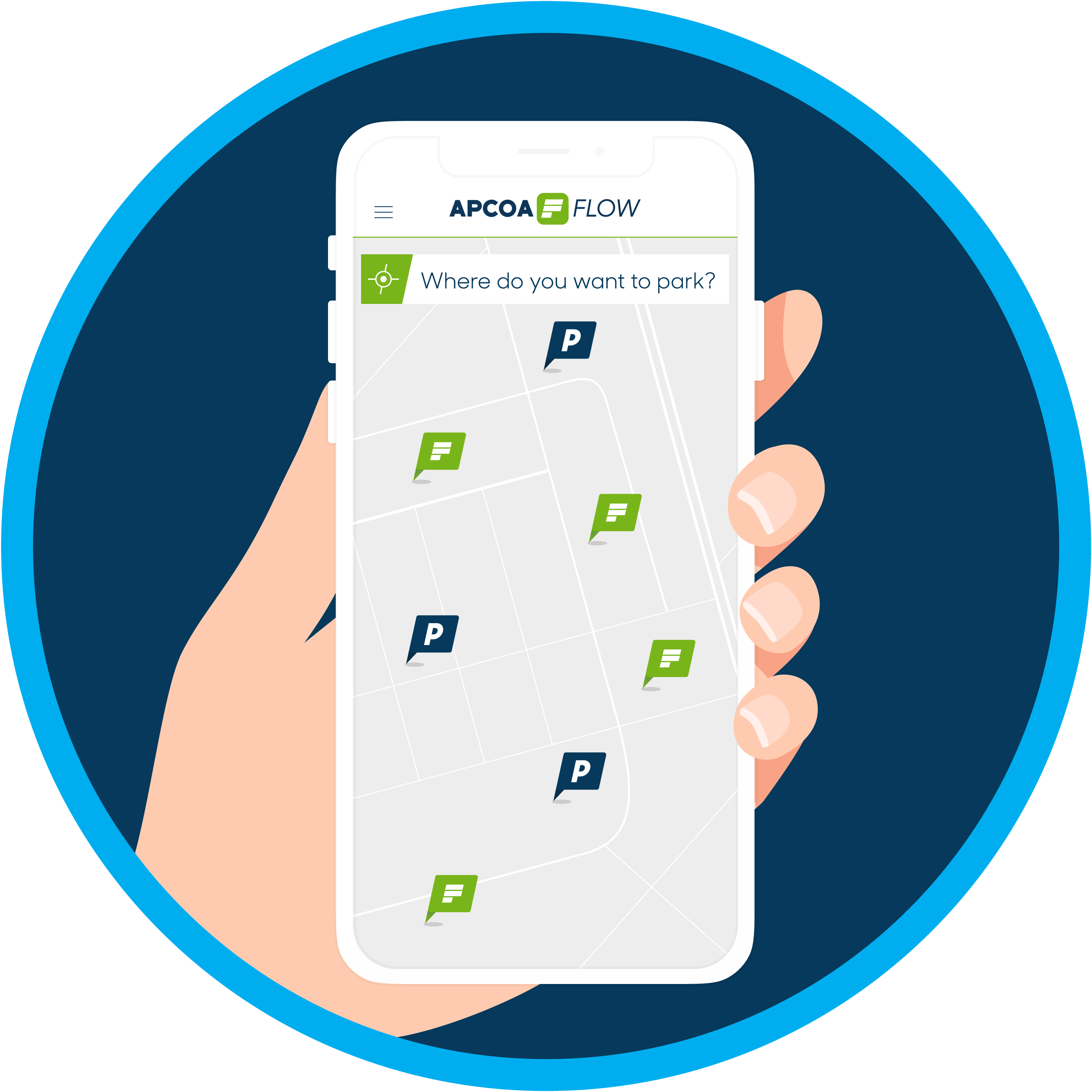
Search and navigate
Search APCOA FLOW on the map for the location you are headed to and check out our parking lots nearby. Select a parking lot and click Navigate and the navigation will lead you to the parking lot entrance. APCOA FLOW locations are marked with a green flag. As always, you can park with a paper ticket at all other parking lots marked in blue. At locations with parking meters, you can simply pay for your parking time using the app and extend it at any time from anywhere.
Questions about APCOA FLOW?
FAQ - most common questions and answers
APCOA FLOW is an app that is available for iOS and Android devices. APCOA FLOW makes parking for you easier: You can buy and extend your parking ticket digitally with the APCOA FLOW app in over 900 locations throughout Poland with parking ticket machines. And payment is convenient too, using the credit card you have saved in the app. In addition, with APCOA FLOW you always have an overview of car parks nearby.
You can register directly using the APCOA FLOW app free of charge.
All you need to register is a valid e-mail address. To then park and pay using the APCOA FLOW app, add the number on the licence plate of your car as well as a credit card (Mastercard, VISA) or Blik or Bank Transfer.
Registering for APCOA FLOW is free of charge. Costs are only involved when you use APCOA FLOW to park your car. You just pay the standard parking charge, the same as when you are using paper ticket. Price is calculated at the parking rate applicable each time.
We currently offer the APCOA FLOW Service in over 1300 locations throughout Poland. If you look on the APCOA FLOW app and the APCOA home page, you’ll find an overview of all locations signed up to APCOA FLOW.
The APCOA FLOW app allows you to park in several European countries (Austria, Belgium, Denmark, Netherlands, Germany, Poland, Switzerland, Sweden, Italy).
To park in a country, you need to:
1. if you want to park in country A, you must select country A when you first start the app. Selecting country A will display the rules and regulations of country A which you must accept. Only country A will have your data and see your parking sessions. This restriction is due to data protection laws in the European Union. Please complete the registration process.
2. Similarly, if you want to park in country B, you need to uninstall the app and reinstall it to select country B the first time you run it (on Android, instead of uninstalling the app, you can also go to System settings->Applications->Apcoa Flow->Default memory->Clear memory, Clear data). Accept country B regulations and complete registration. Important! You must use a different email account than in country A.
Important note, when selecting a country, you select the country in which you want to park your vehicle! You do not choose the language of the application! The language of the application depends on the language set in your phone. For example, if your phone is set to Polish, the application will be in Polish. If your phone is set to another language, the application will be in English.
For parking meters start the application, select the appropriate parking lot (green icon means that you can pay for parking with APCOA FLOW), read the applicable rate specified in the details of the parking lot (optional), mark the time of parking by moving the green point, click START, select the registration number of the parked vehicle and finally accept the amount to be paid.
In parking lots with free parking time, this time will be marked immediately. In most parking lots, a free parking session is available every 4 hours. This restriction is caused by overly clever users who started free parking sessions one after another taking up spaces for other users (e.g. customers of Lidl, Netto, Biedronka, Aldi, OBI, etc.) all day long. Unfortunately, due to too "clever" users, this restriction affects also the honest ones.
In the case of paid parking, the fee for the marked time will be charged according to the applicable tariff from the added means of payment (Mastercard, VISA). In case Blik and Bank Transfer you need to accept it manually.
Early termination of parking will not result in a refund of the unused amount.
You can easily extend your parking at parking meter lots from any location using APCOA FLOW. The fee for extended parking will be charged in advance according to the tariff in force at the parking lot from the added means of payment.
Early termination of parking will not result in a refund of the unused amount.
There is no obligation to display the APCOA FLOW parking payment information behind the vehicle window or to mark the vehicle with the APCOA FLOW logo.
The controller, based on the registration number of the parked vehicle, will verify the payment of parking by Flow in his/her controller application.
You can store up to 5 license plate numbers in APCOA FLOW.
In case of parking on parking meters, before starting the parking session you can change the license plate number you want to pay for. By default, the last used license plate number is used.
In case of parking on barrier parking lots, system automatically reads vehicle registration number and will open entrance barrier only if read registration number is found assigned to some account in APCOA FLOW. A parking session will be opened for that account and that license plate number. If you do not want the system to start parking sessions on barrier parking by itself, set the vehicle as inactive (you will still be able to start sessions on barrier parking for this number).
If you are using a rental car, for example, remember to either immediately set this number to inactive or remember to delete it from your account as soon as it is returned to the rental company. Otherwise the next client of the rental company who uses this vehicle may charge your account with their parking fees for this vehicle.
In APCOA FLOW apart from the default Private Profile you can also create a Business Profile, enter your company details and the confirmation you will receive after each parking will be an invoice.
In order to add a Business Profile with company details you need to:
1.Click Menu->Payments and Profiles.
2. Click Select a profile/billing account or select an existing Business Profile.
3. Enter the company e-mail (e-mail confirmations of transactions made with the Business Profile will be sent to this e-mail address) and fill in other data about the company (by clicking "Add more details").
Having already two profiles (Personal and Business), you can decide which of them is to be the default one when starting next parking sessions (it is especially important in case of parking on barrier parking lots where session will start automatically using default profile and you will not be able to change it later for this session).
To the Business Profile you can assign e.g. company card (or the same card as to the Private Profile).
In the moment of defining the time of parking new session or purchasing subscription you can change the profile to which the transaction is to be assigned.
By selecting the default profile you decide which means of payment will be used to pay for your parking session and to which email address you will receive the confirmation/invoice for your parking session.
You can change the default profile at any time Menu->Payments and Profiles->Profile ....->Set as default.
If you already have two profiles (Personal and Business) you can decide which of them will be the default one when starting subsequent parking sessions (this is especially important in case of parking on barrier parking lots where session will start automatically using default profile and you will not be able to change it later for this session).
In APCOA FLOW you can have several payment cards added to your profile and Blik and Bank Transfer. The card that is credited to the profile will be charged.
To each profile (Private and Business) you can assign different or the same payment method.
By adding the card you make a payment for 1 PLN authorizing APCOA FLOW to charge future parking fees. This authorisation will be automatically refunded. This first payment transaction may require authorization in bank application of the bank which issued the card. Pay attention to the messages appearing on your phone at the time of this authorization (each bank has different rules for authorizing transactions so there is no one method that can be described here).
APCOA FLOW will charge the payment method (card) assigned to the Default Profile (Private or Business). By selecting the default profile you decide which payment method will be used to pay for the parking session and to which email address you will receive confirmation/invoice for the parking session.
You can change the default profile at any time Menu->Payments and Profiles->Profile ....->Set as default.
If you have two profiles (Personal and Business) you can decide which one is to be the default profile when starting subsequent parking sessions (this is especially important in case of parking on barrier parking lots where session will start automatically using default profile and you will not be able to change it later for this session).
When defining a parking time for a parking meter, you can always change the card to be charged by clicking on the card icon (containing either the last 4 digits of the card number or the name of the payment profile).
After each transaction (single parking or purchase of subscription) you will receive a confirmation of transaction's execution on e-mail assigned to the Profile you use (Private or Business).
Such confirmation will contain details of the transaction (time and date of transaction start and end, name of parking lot, charged fee with breakdown into its components, profile which was used for transaction and last 4 digits of payment card which was charged).
In case of using Business Profile the attached PDF document will contain also the company data (company name, address, Tax ID number) that were given during defining the Business Profile.
It is not possible to subsequently change your current profile once your parking transaction has already started.
The availability of a space can’t always be guaranteed.
APCOA FLOW supports parking in both parking meter and barrier parking lots.
From now on in barrier parking lots, you don't even have to open the window in your car. The automatic License Plate Recognition System will recognize your vehicle and open the entry barrier. At the exit, the camera will also read your license plate, open the exit barrier and automatically charge the parking fee from the card assigned to the default profile according to the parking lot price list.
In the event that your license plate cannot be read (e.g. dirty or snowy license plate), you can scan the QR code on the entry or exit barrier to start or end your parking session accordingly. You can use any QR code scanner available on your smartphone or use the scanner built into APCOA FLOW (there is a QR code scanner icon halfway up on the main screen on the right).
If for some reason the vehicle has left the barrier parking lot (e.g. the exit barrier was raised) and the parking session is still running in the app, it means that due to a technical failure (temporary lack of internet, temporary server or barrier system failure, power outage, etc.) the system did not detect the vehicle leaving the parking lot. In this case, please inform us as soon as possible that you have left the parking lot so that we can close the parking session in question. Please go to APCOA FLOW Menu->Help->Send message and provide the time of departure and the name of the parking lot where the session did not end. We will then close the session as per your declaration and inform you by replying to your request.
If you have been issued a parking ticket for non-payment of parking fees and you believe you have paid for your parking on the APCOA FLOW application, please report this to us so that we can check what has happened and, if indeed you have paid for your parking correctly, so that we can cancel the ticket.
If you have already been issued a parking ticket, do not run after the ticket inspector, do not look for him, do not persuade him to cancel the ticket. After the ticket is issued, the ticket inspector can no longer withdraw it, there is simply no such technical possibility!
The most common reasons for issuing ticket despite paid parking in APCOA FLOW:
- the ticket has been issued for violation of parking regulations (e.g. for parking outside the designated parking spaces) which can be seen on the ticket in the space specifying the reason for issuance
- the customer paid for parking in APCOA FLOW for e.g. 2 hours but for some reason finished parking after 5 minutes. In this case, if the controller checks the vehicle 10 minutes after the start of parking, the controller will show the lack of paid parking.
- customer has several vehicles and paid for parking vehicle A while he parked vehicle B
- controller while entering vehicle registration number into controller's application, entered number with mistake (e.g. instead of zero he entered letter O or vice versa) so that controller's system does not show him correctly paid parking in APCOA FLOW
- customer made a mistake/letter error while entering his vehicle registration number into the APCOA FLOW
If the ticket was issued for violation of the parking rules - we will not help you.
However, if the ticket was issued for any other reason, please write to us in one of the following ways, each time briefly describing the situation:
1. directly from APCOA FLOW, using Menu->Help->Send Message stating in the message:
- Ticket number and vehicle registration number
2. by sending an e-mail to flow@apcoa.pl stating:
- Ticket number and vehicle registration number
- Your customer number (visible in the Menu at the top under your name)
- E-mail address to which you have created your APCOA FLOW account (only if different from the one you sent the e-mail from)
At select parking lots, you can purchase a subscription that is active immediately upon purchase or at a future date.
Currently, we provide subscriptions for 12 hours, 24 hours, 3 days, 7 days, 14 days and 30 days.
You can set automatic renewal so you don't have to worry about renewal.
You can also change the registration numbers assigned to a subscription.
Do you need a subscription which is not included in the application? Write to us, we will create it for you!
If you have purchased a subscription for a parking meter, you will not receive any information during its duration. You will only receive a reminder a few days before the subscription expires.
If the subscription you purchased is for barrier parking each time you enter APCOA FLOW will start a parking session and continue until your vehicle leaves. Only after you leave, the application will check whether to charge you for this parking (if you have a subscription, the application will not charge you) and only close the parking session.
Starting a parking session every time is necessary because, for example, if your vehicle is still on the parking lot and the subscription has already expired, then when you actually leave the parking lot you will be charged from the time the subscription expired until you leave (i.e. you will not be charged for the time the subscription was valid, even if it was valid only for part of the parking time).
If you have more cars and want to buy more subscriptions, please check the list below for a question which describes this case in detail.
In case you cannot read it (e.g. dirty or snowy license plate), you can scan the QR code on the entry or exit post to start or end your parking session accordingly. You can use any QR code scanner available on your smartphone or use the scanner built into APCOA FLOW (there is a QR code scanner icon halfway up on the main screen on the right).
If for some reason the vehicle has left the barrier parking lot (e.g. the exit barrier was raised) and the parking session is still running in the app, it means that due to a technical failure (temporary lack of internet, temporary server or barrier system failure, power outage, etc.) the system did not detect the vehicle leaving the parking lot. In this case, please inform us as soon as possible that you have left the parking lot so that we can close the parking session in question. Please go to APCOA FLOW Menu->Help->Send message and provide the time of departure and the name of the parking lot where the session did not end. We will then close the session as per your declaration and inform you by replying to your request.
The app allows you to pay for parking in 9 countries in Europe: Austria, Belgium, Denmark, Netherlands, Germany, Poland, Switzerland, Sweden, Italy. Together in more than 4,000 parking lots. Only in Poland there are parking lots with free parking time.
In order to start parking, you must complete a registration requiring an email, add at least one vehicle, and provide a payment card.
Indeed, for customers using only free parking, adding a payment card does not make sense, however, in that case there would be no possibility to extend parking for the time already required to pay.
However, if there are no extensions for paid parking time, there will be no charge to the card either.
As a last resort, if you are really worried about giving out your payment card details, many banks allow you to create a virtual payment card on which you decide what the funds are. Add such a card even with zero balance and you will feel safe at the same time it will allow you to park in parking lots with free parking time.
If the parking session is not restarted and the vehicle continues to park, you may receive a notice to pay an additional fee.
Start APCOA FLOW application, search for parking lot e.g. Poznan Dolna Wilda II and click on BUY SUBSCRIPTION.
Buy a subscription (for example for 14 or 30 days), select purchase from now or start date in the future. You can also select automatic subscription renewal.
There is a possibility to add your company's data (name, NIP, address) in the Business Profile. These data will appear on every transaction confirmation, so every confirmation will be an invoice.
In order to add Business Profile with company data you should: 1:
1. Click Menu->Payment Methods and Profiles.
2. Click Select a profile/billing account or select an existing Business Profile.
3. Enter the Company Email (e-mail confirmations of transactions made with the Business Profile will be sent to this Email address) and fill in other data about the company (by clicking "Add more details").
If you already have two profiles (Personal and Business), you can decide which one is to be the default profile when starting subsequent parking sessions. If the default profile is Business profile, then new transactions (including subscription purchases) will be executed from this profile.
On barrier parking lots, in some cases (e.g. dirty license plate, snowy license plate, poor visibility due to rain/fog/darkness, driving up to an entrance at an angle) the camera is unable to read the license plate number correctly. In such cases, launch the APCOA FLOW app, click on the QR code scanner icon (on the main screen on the right side of the screen) and scan the QR code located on the barrier parking entry or exit post respectively. Then the parking session will end and the barrier will open.
It is not possible to opt out of receiving transaction confirmations from APCOA FLOW. Confirmations of transactions made, especially those charged to a payment card, must be sent because they are used for, among other things, claims and for your control of the funds charged to your payment card.
APCOA FLOW on barrier parking lots allows automatic opening of barriers and automatic charging of fees according to the price list.
Each parking lot with automatic toll collection is marked with the APCOA FLOW logo on the entry and exit barrier and inside the parking lot.
The current list of parking lots with automatic toll collection is available in Menu->Damage barrier parking lots.
Here you can also disable automatic charging by Flow on selected barrier parking lots e.g. if you have a subscription purchased outside the APCOA FLOW application.
In order not to be charged for parking in a particular barrier parking lot, you have to go to Menu->Barrier parking lots and disable automatic charging by Flow in this parking lot.
You can also disable the automatic start of barrier parking sessions for your vehicle by setting a specific license plate number as inactive: Menu->My Vehicles->My abc vehicle->Set as inactive.
In order not to be charged for parking in a particular barrier parking lot, you have to go to Menu->Barrier parking lots and disable automatic charging by Flow in this parking lot.
You can also disable the automatic start of barrier parking sessions for your vehicle by setting a specific license plate number as inactive: Menu->My Vehicles->My abc vehicle->Set as inactive.
If there is no parking icon in APCOA FLOW, it means that parking has not been added to the application yet.
In this case to speed up adding a parking lot please send an email to flow[at]apcoa.pl giving the address and city of the missing parking lot. Then we will add it urgently.
If the app charged a fee and should allow the customer to park for free, one of the following may have occurred:
1. The customer has already used up free parking time in that parking lot and tries to restart a parking session in the same parking lot and the grace period for free parking time again has not yet expired (usually 4 hours from the start of the first free session to the start of the next free session).
2) Customer has already used up free parking time in parking lot A and tries to start free parking session in parking lot B. The problem affects only those parking lots which have the same free time (e.g. 60 minutes). We are planning to change the system in such a way that the codes for free discounted time do not overlap, but it will take a while yet.
3. The system at the time of free parking session launch had a connectivity problem with the servers and because of that the free parking time was not assigned.
In any of the above cases please contact us (either by sending an email to flow[at]apcoa.pl or directly from Menu->Support->Send message) so we can refund the incorrectly charged fee (in case of point 1, this type of refund can be done only once).
We are happy to help with any issues with APCOA FLOW, but to do so we need accurate information about what is specifically happening.
No parking in the app? Can't set a parking time? Can't click the START button? Registration number selection screen does not appear? Payment doesn't go through?
Ideally, in addition to a brief description, we'd like screenshots documenting the problem occurring. And by far the best would be a video of the actions taken showing the problem.
If you want to buy several subscriptions for parking lots/parking meters only you can buy them all for one account in APCOA FLOW. Assign a different vehicle to each subscription.
However, if you want to buy several subscriptions for barrier parking lots you will have to buy each one to a different email address (different account in APCOA FLOW).
This is because APCOA FLOW is structured in such a way that one account in APCOA FLOW can only have one parking session active at a time. And in barrier parking, each entry starts such a parking session. This means that if you subscribe to two subscriptions on the same APCOA FLOW account and the first vehicle enters the barrier parking (starts a parking session) the system will not allow the second vehicle in even though you have subscribed for it.
Therefore, if subscriptions are related to barrier parking, each subscription must be purchased to different APCOA FLOW account (different email address).
If you registered via AppleID, Facebook or Google we do not hold your password on our systems, therefore the password reset/reminder function does not work.
If you have registered via one of these channels, you will need to log in via one of these channels each time you register.
For example, if you registered via AppleID, you will need to click on the AppleID icon when logging in.
There is a problem with short license plate numbers (e.g. KR 9, P0 22, etc.).
The problem with a short number is that the camera reading a long license plate can read only a fragment of it due to e.g. snow on the plate, poor lighting, dirty plate (e.g. the camera reads KR 98723 but due to dirt it reads only KR 9).
Then the system analyzes the number read by the camera and checks if such a vehicle is not on the list of vehicles added to APCOA FLOW. If it is, it starts a parking session for this registration number (account in APCOA FLOW), even though such vehicle has not really entered the parking lot (because KR 98723 vehicle has entered). This can cause a parking session to start incorrectly for a vehicle with a short registration number.
To prevent this situation from happening, two options are available:
1. Set the vehicle as inactive (Menu->My Vehicles->set inactive) then the vehicle will not be charged for parking at the barriers
2. Go to Menu->Barrier parking and disable automatic charging by Flow in those parking lots where the customer does not want to park.
If the barrier does not open when you enter the barrier parking lot, it may be due to the following reasons:
- Your license plate could not be read correctly (possibly due to dirt or snow in the winter)
- Your last parking session was not fully completed
- Your vehicle's license plate is not set as "active" in the app
- You have disabled Flow in the respective barrier parking (in Menu->Barrier parking)
First check the status of your last parking process in the app and pay the outstanding amounts. Also make sure that your license plate has an "active" status. If not, press the intercom button and our customer service center will assist you.
If the barrier does not open when you leave, it may be due to the following reasons:
Your license plate could not be read correctly (probably due to dirt or snow in winter)
Your parking process has not started correctly
Please press the intercom button and our customer service center will assist you.
In any case, please check your license plate for cleanliness.
This is a common case e.g. in a family when several drivers share the same vehicle.
It is a good idea for each driving member of the family to have their own account set up in APCOA FLOW as this is needed to start a parking session at the parking meters.
Each of these accounts will need to have a credit card added, but it can also be the same credit card - the system places no restrictions here.
If the same registration number is added to several different accounts, the application will warn you that another account has the same registration number assigned.
The reason for this is simple: parking in barrier parking lots is charged automatically, so APCOA FLOW needs to know which specific account should be charged for parking in the barrier parking lot.
Hence, only one of the accounts can have that vehicle "Active" and the others "Inactive". Then, in case of parking by any family member in the barrier parking, the parking session will appear only on the account where the vehicle is "Active". And it does not matter here whether the owner of the "Active" or "Inactive" vehicle is sitting behind the wheel at the moment.
In case of problems with reading the license plate at the entrance (e.g. snow-covered plate), the user can manually start a parking session by reading the QR code on the entrance post. The system then does not take into account whether the vehicle assigned to the account is active or inactive but only starts a parking session for that account. So each member of the family will always be able to start a parking session manually as well (by reading the QR code).
Reading the QR code at the exit is a bit different in this case. The exit barrier after reading the QR code will only be raised if there is a parking session for that account.
So if a user has scanned the QR code at the entrance, then a parking session has started for his account, so he can end it by reading the QR code at the exit.
On the other hand, if a user with an "Inactive" registration number enters a parking facility by reading the registration number (i.e. a parking session has started for an account with an "Active" registration number) then the "Inactive" user will not end the session by reading the QR code at the exit since no such session exists on his/her account.
For these reasons, it is best if the vehicle number is "Active" on the account that uses the vehicle most frequently.
Starting April 2025, to use barrier parking lots, it will be necessary to link a payment card to your FLOW account and set it as the default payment method.
Previous payment methods such as BLIK and bank transfer will no longer be supported at barrier parking lots – the barrier will not open automatically.
What do you need to do?
Log in to your APCOA FLOW account.
Add a payment card under “Payments and Profiles” → “Payment Methods” → “Add New Payment Method” and set it as your default payment method.
Enjoy faster and more seamless parking entry.
This change does not apply to:
Parking sessions at pay-and-display parking lots (e.g., Lidl), where all payment methods remain available,
Subscription purchases for any parking lot (all payment methods remain available),
Customers with an active subscription for a barrier parking lot (in this case, the system ignores the default payment method type).
Important note:
If a payment card is not added to your APCOA FLOW account and set as the default method by the end of February, automatic barrier entry and parking session activation in the APCOA FLOW app will not be possible at barrier parking lots (except for vehicles with an active subscription assigned to the selected license plate number).
This change will enable automatic billing for parking, reducing entry and exit times and eliminating the need for additional payment actions.
Should you have other queries about APCOA FLOW, please contact Customer Service by e-mail: flow[at]apcoa.pl or send a message via App in tab "Menu->Help->Send message".